GNOME uses the translation
collaboration web tool called Vertimus (Damned Lies).
In order to contribute
with translations you have to do following steps first:
1.
Create
an account on GNOME’s translation page (Damned
Lies)
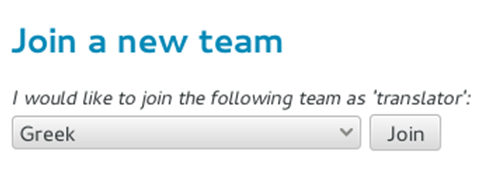
3. Visit your Translation Team page and join your team’s mailing list.
4. At this point it would be useful to install and adjust a
translation tool (a detailed post regarding PO file editors will follow), although it is optional, since translations can be made with a simple
text editor. Also you should read if available the translation guide and tips
provided by your team (if any they can be found at your Translation Team’s
webpage stated at the top of the page) or ask your team members for directions.
Find a translation to work on
At your team’s main page you can choose the “Release” and either its user interface or documentation.
Each package displays the percentage
of translated string and the graph next to it shows the number of translated
string, the number of fuzzy (uncertain translation) strings, and the number of
untranslated string. At the end of each package you can see the status if any (Translating, Translated, To review,
Proofreading, To commit).
If there is no status, and of course it’s not a 100% completed one, it is a free package to reserve and work on.
Reserve and download a translation package
After selecting the package, you have to reserve and download the translation file.
To Reserve the translation so that
no one can make changes on it while you are translating choose New Action →
Reserve for translation, leave a comment (optionally) →
Submit.
Upload the new translation
When the PO file is translated and saved, go to the same page you reserved it earlier (you have to login first) and upload it back.
Choose New Action → Upload the new
translation, leave a comment (optionally), select Browse and find the saved PO
File → Submit.
The suggested translations will be
reviewed and then committed by other team members.






2 comments:
Thanks for posting this -- I've linked to it from Yorba's wiki pages for our various projects.
Hi there, I found your blog via Google while searching for such kinda informative post and your post looks very interesting for me. chinese translation
Post a Comment